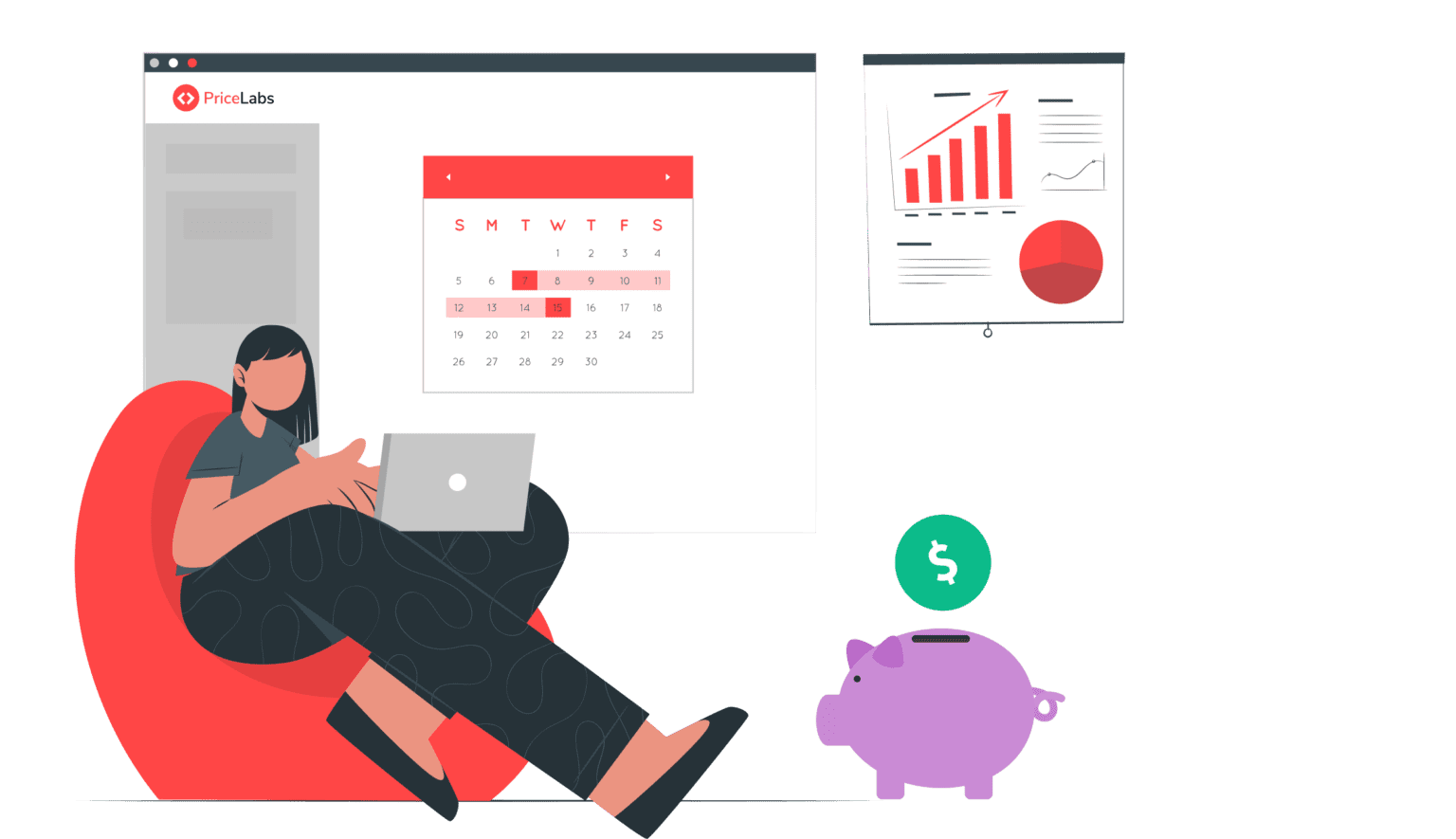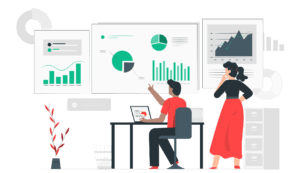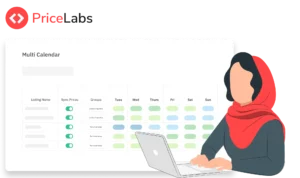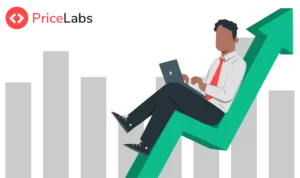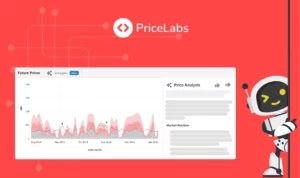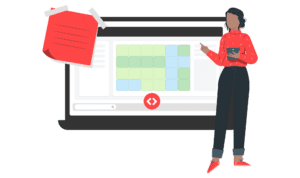Updated: August 21, 2023
We are excited to share two major updates with you this month:
- We’ve enriched your experience with the pricing calendar, the calendar tooltip, and Neighborhood Data with essential booking data. This means a streamlined workflow and empowered decision-making for you.
- You can now customize your far-out premiums. Choose between gradual and fixed percentages.
- Ciao to our Italian users! PriceLabs is now available in Italian, making our platform more inclusive and user-friendly for our Italian-speaking community.
PriceLabs Calendar Update: Adding Booking Data for Improved Decisions
At PriceLabs, we understand that the pricing calendar feature – which allows you to view the availability and pricing of each of your listings on a day-by-day basis – is one of the most widely utilized by our users. We’ve integrated new key information into this calendar to simplify your tasks, save you time, and assist you in making informed pricing decisions.
For example, we now display your booking data, such as check-in dates, directly on your PriceLabs listing calendar.
Below, we detail what changes have been made and the reasons behind these changes and offer a thorough walk-through of the new features.
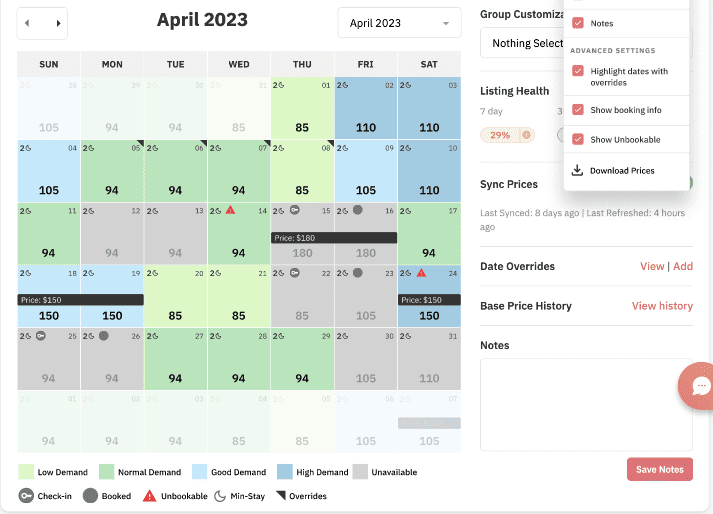
Why we made these changes
We made these updates in response to your feedback and our observations on how you use PriceLabs in combination with other tools, such as your Property Management System (PMS) and Airbnb account.
The recent enhancements to the PriceLabs calendar come with many benefits designed to streamline your operations and help you make more strategic pricing decisions. Here are the key advantages:
- Time-Saving Convenience: You no longer need to switch back and forth between PriceLabs, your Property Management System (PMS), and Airbnb to manage your bookings and calendar. All the vital booking data, such as check-in dates, are now available right on your PriceLabs listing calendar, saving you valuable time and reducing complexity.
- Clarity and Simplified Decision Making: With the ‘Unavailable’ and ‘Unbookable’ mentions, it’s easier for you to understand why certain dates might be blocked, and where to make adjustments if needed. Also, color-coded demand levels give you a straightforward visual guide to the expected demand for your listings.
Exploring the Upgraded Calendar: A Detailed Walkthrough
Decoding Numbers & Icons: Intuitive Indicators for Effective Management

The recent update has enhanced the Calendar view by introducing new indicators:
- Booked: The date is booked.
- Check-in: The date is booked and it’s the check-in day.
- Unbookable: The date can’t be booked due to conflicting minimum-stay or check-in/check-out restrictions in PriceLabs. To avoid such an occurrence, the user must either alter the minimum stay or specify an orphan gap.
These new indicators supplement the existing ones:
- Min-stay: A number adjacent to a moon symbol displays the minimum nights required for a given date.
- Overrides: A grey icon in the top right corner represents date-specific overrides applied at the group or account level.
- Multi-unit Occupancy: The occupancy percentage for multi-unit properties is illustrated as a filled, partially filled, or unfilled pie chart.
These new indicators linked to your own bookings have also been added to the Multi-Calendar page
If you’re managing multiple listings, you’ll find the same new indicators across all listings on the Multi-Calendar page.
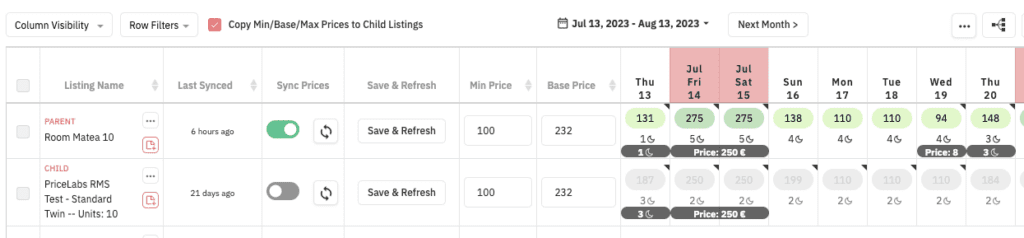
More indicators in the tooltip as well
We’ve enhanced the calendar tooltip with additional indicators to give you a clearer picture:
- If a day has a booking, we’ll display the ‘Booked‘ indicator, along with the Average Daily Rate (ADR) at which it was booked and the date when the booking was made.
- We’ll also indicate whether a day is ‘Unavailable’ or ‘Unbookable’ using respective indicators.
Just a quick reminder: the tooltip appears when you hover over any price on your calendar (whether single listing or multi-calendar). It helps you understand how each rate is calculated and what customizations apply to that particular date
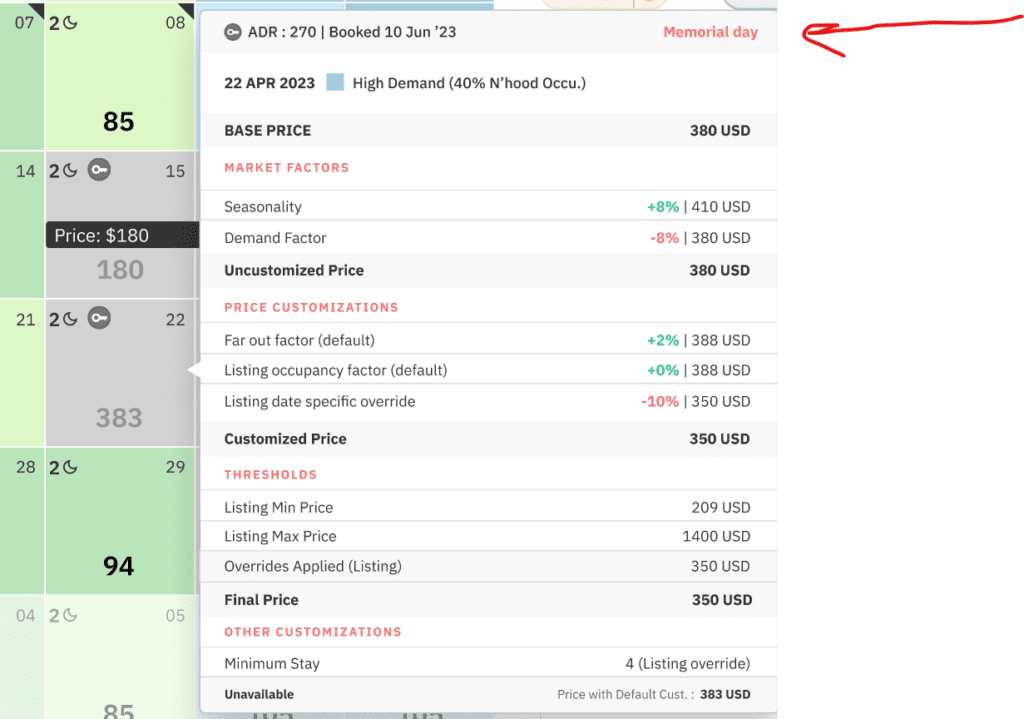
Understanding “Unavailable” vs “Unbookable”
It’s crucial to distinguish between “Unavailable” and “Unbookable” dates. Understanding these differences allows users to take the right action depending on the status of the date.
- “Unavailable” dates are not open for new bookings either because they are already booked (marked with ‘Booked’ or ‘Check-in’ tags) or blocked in your Property Management System (PMS), Airbnb, or Vrbo accounts. Making these dates bookable would require adjustments on the respective platforms.
- “Unbookable” dates denote those that cannot be booked due to minimum-stay or check-in/check-out restrictions in PriceLabs. To rectify this, you would need to revise these settings in PriceLabs itself.
Customizing Your Calendar View with the 3-dot Menu
Using the 3-dot menu, you can customize the type of data displayed on your calendar. You can effortlessly select or deselect elements from your pricing calendar.
- “Show Booking Info” – this feature displays icons for check-ins & booked dates on the calendar. By default, this is enabled.
- “Show Unbookable” – this displays unbookable dates on the calendar, also enabled by default.
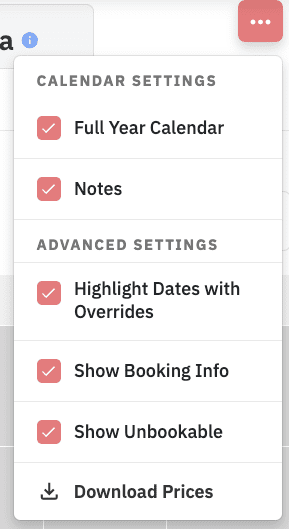
Improved Insights: Booking Data in Neighborhood Data
We’ve also updated Neighborhood Data by adding your listing’s booking data for enhanced insights and improved decision-making. Neighborhood Data is a tool that enables you to compare your listing’s performance against its immediate competitors in the local market.
One of the key components within this tool is the “Future Prices” chart. This chart visually shows how your recommended prices compare with the average prices in the market.
We have included booking information in the Future Prices chart for two purposes:
- Unlike the Pricing Calendar view, which only displays one month, the Future Prices chart allows you to view reservations well into the future. This provides a clearer understanding of the availability and pricing of your listing.
- By comparing the Average Daily Rate (ADR) of your listing’s bookings from last year to this year, the Future Prices chart enables you to assess and modify your strategy accordingly.
The Future Prices chart now includes two additional features:

- Your Upcoming Bookings: Represented by a green line on the chart, this feature indicates:
- Your Average Daily Rate (ADR) for each booking for the next 12 months.
- The dates of those bookings.
- For example, a green line from August 8-12 with an ADR of $250 implies those dates were booked together at this average rate. The actual daily rates may vary, but the overall ADR is $250.
- This line extends only to the dates the guest will stay, excluding the checkout date.
- Your Last Year Bookings: This feature provides:
- The ADR and dates for bookings made during the same period in the previous year.
- The blue line represents the duration of the stay, and the height of the line indicates the ADR.
- The exact dates from the previous year are not matched. Instead, it aligns similar weekdays and weekends, allowing for an offset of +/- 1 to 3 days.
Note that these checkboxes may not always be displayed above the chart:
- The new checkboxes for “Your Upcoming Bookings” and “Your Last Year Bookings” are only visible if you have Portfolio Analytics activated.
- You must also have at least one booking, either in the current year or the previous year.
New Far-Out Premium Options
We’re excited to announce another useful update at PriceLabs: the customization of far-out premiums!
Far-out premiums protect against premature bookings at a low price for unannounced events and let you secure higher rates from guests booking far in advance. By default, we apply a gradual 20% premium over seven months from 30 days out, and after 270 days, a flat 20% premium is applied.
Before, you could only toggle far-out premiums on or off. Now, we’ve introduced two new customization options:
- Gradual Percentage (% gradual): Specify when the premium/discount should apply, the maximum value, and the number of days to reach this maximum.
- Fixed Percentage (% fixed): Determine when the premium/discount should apply and set the exact rate.

Remember, you can still turn off the far-out premium entirely.
This feature is not visible to all users. To enable it,, please reach out to our support team at support@pricelabs.co.
Parli Italiano? PriceLabs Interface Now Does, Too!
We’re thrilled to announce that we’re now offering our Italian-speaking customers an even better experience. In addition to the training sessions, customer support, and account management already provided in Italian, our product interface is now also available in this language!
How to Switch to Italian Interface:
Switching the default language from English to Italian is a straightforward process. Note that you can change this setting anytime or revert to English whenever you prefer. Here’s a step-by-step guide:
- Login to PriceLabs
- Click on the globe icon located in the top right corner next to your user initials. This can be done from any page within the product
- Select ‘Italian’
- Remember, you can always revert back to English by following the same steps
Remember, you can always revert back to English by following the same steps.
New integration: OTA Sync
OTA Sync is the newest PMS to join the list of 90+ PMSs and channel managers that connect directly with PriceLabs. Welcome to OTA Sync users!